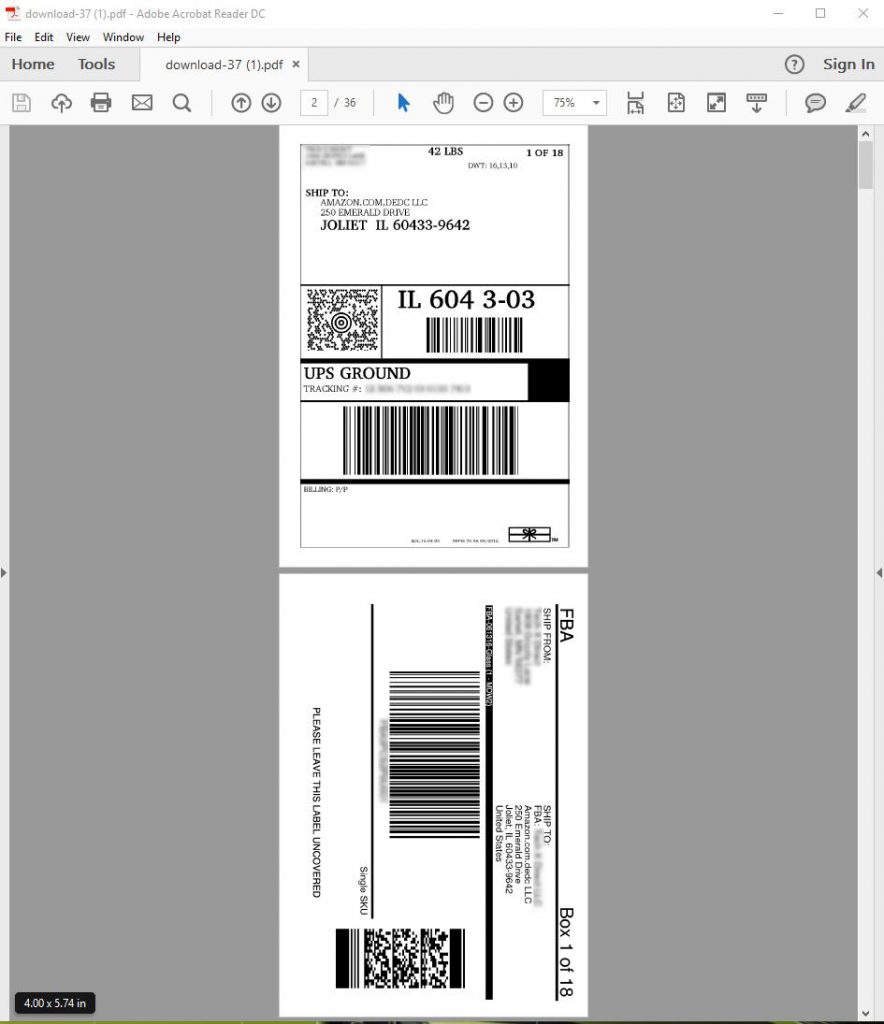Our Amazon label service allows you to quickly and efficiently print accurate, printer-friendly labels for your FBA shipments! Our service is offered in the cloud, meaning you can access it with any browser, from any computer – no restrictions and no software to download.
Below, find five easy, quick steps to create ready-to-ship FBA labels for Amazon and UPS shipments, as well as FNSKU barcode labels. Still have questions? Check out our handy FAQ!
1. Amazon Label Service Transformer Page
- After signing in – from any browser or computer – you’ll be taken to the Amazon label service transformer page.
- Here, upload your Amazon label file by dragging and dropping the file or clicking to find a file through the file explorer.
- Then, click the “Upload a File” button.
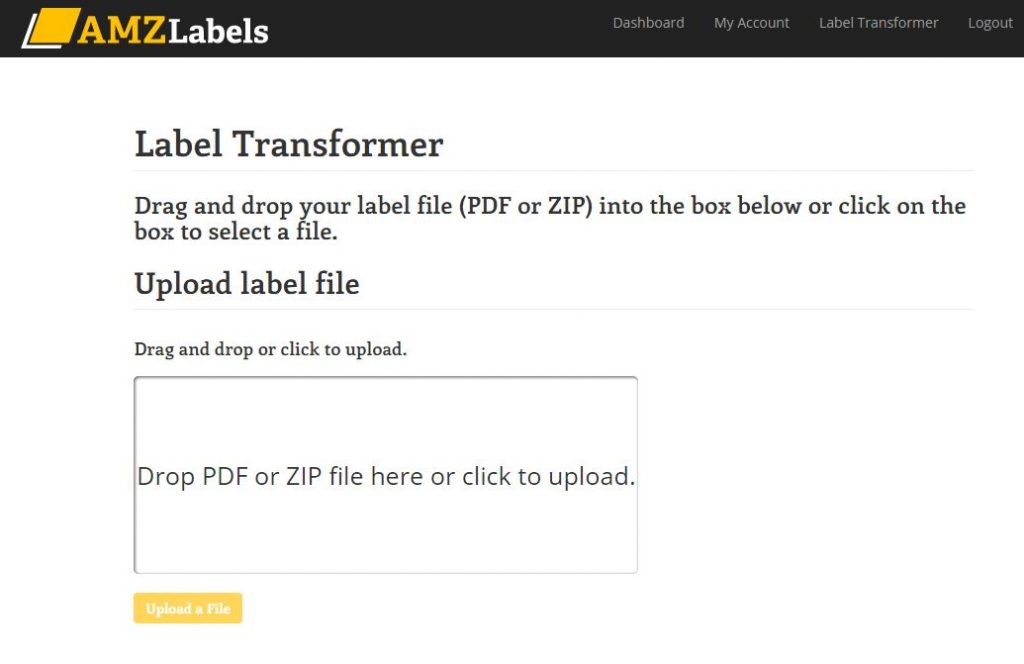
2. Ready To Transform
- Once you upload your file, it will briefly say “Preparing File”.
- Then the below screen will appear showing your file name and size in the screen, along with the “Start Transforming” button at the bottom.
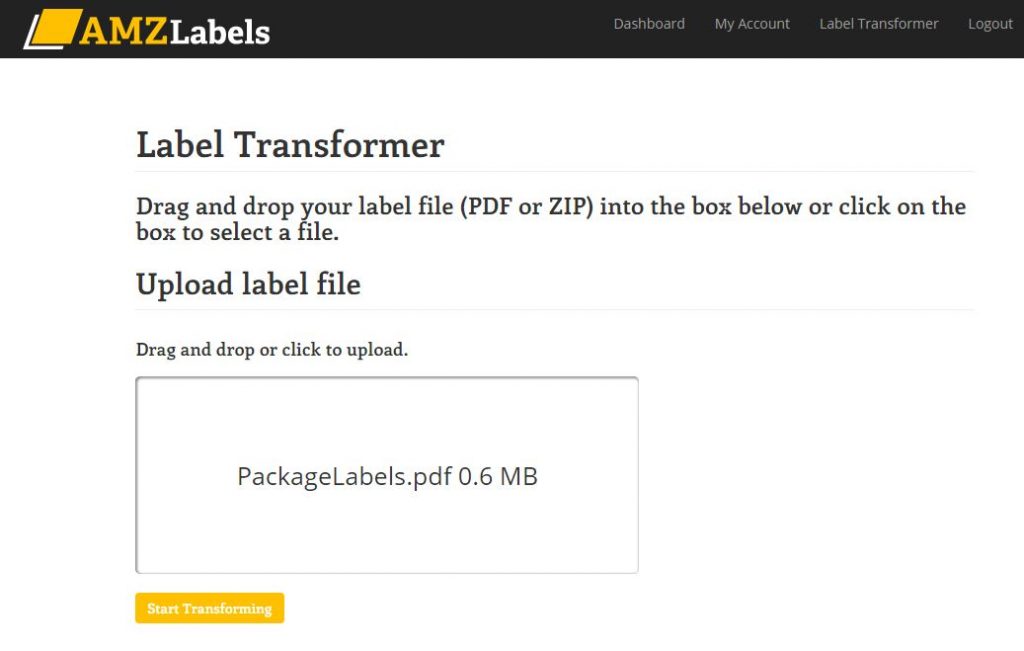
3. Transforming Your File
- Click the “Start Transforming” button.
- A progress wheel will appear when transformation starts, along with the button now reading “Transforming. Please Wait . . .”
- The transformation process may take from a few seconds to a couple minutes.
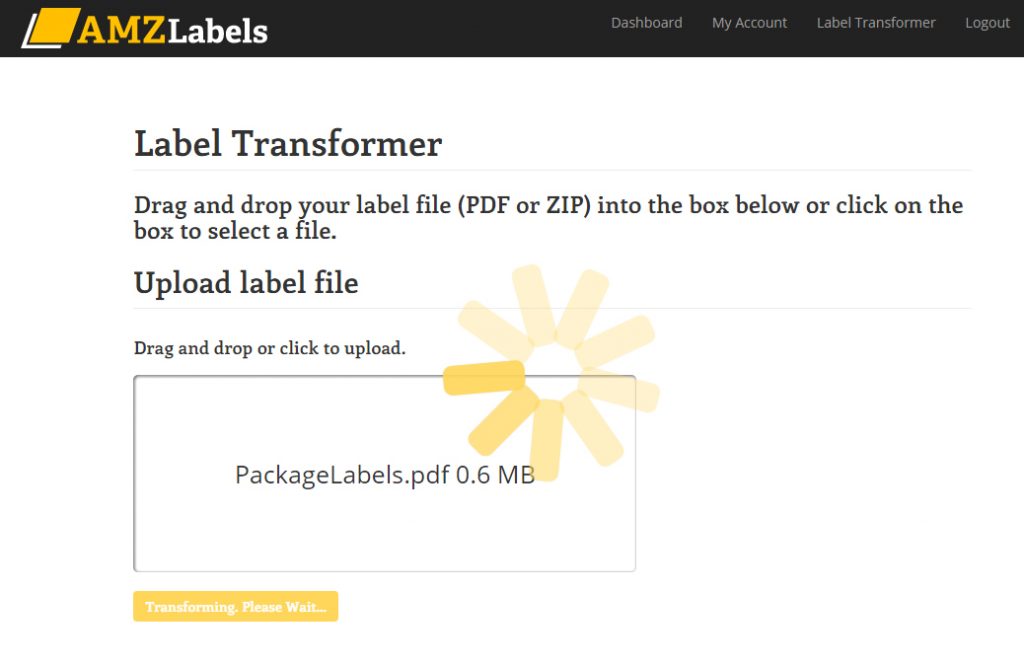
4. Success Page
- When complete, a green bar will appear at the top of the page, reading “Success! Finishing up processing. Your file will download shortly.”
- Depending on your browser and PDF settings:
- the file may automatically open in your default PDF viewer;
- the file may appear at the bottom of your browser for you to click open; or,
- the new file may be found in your “Downloads” folder.
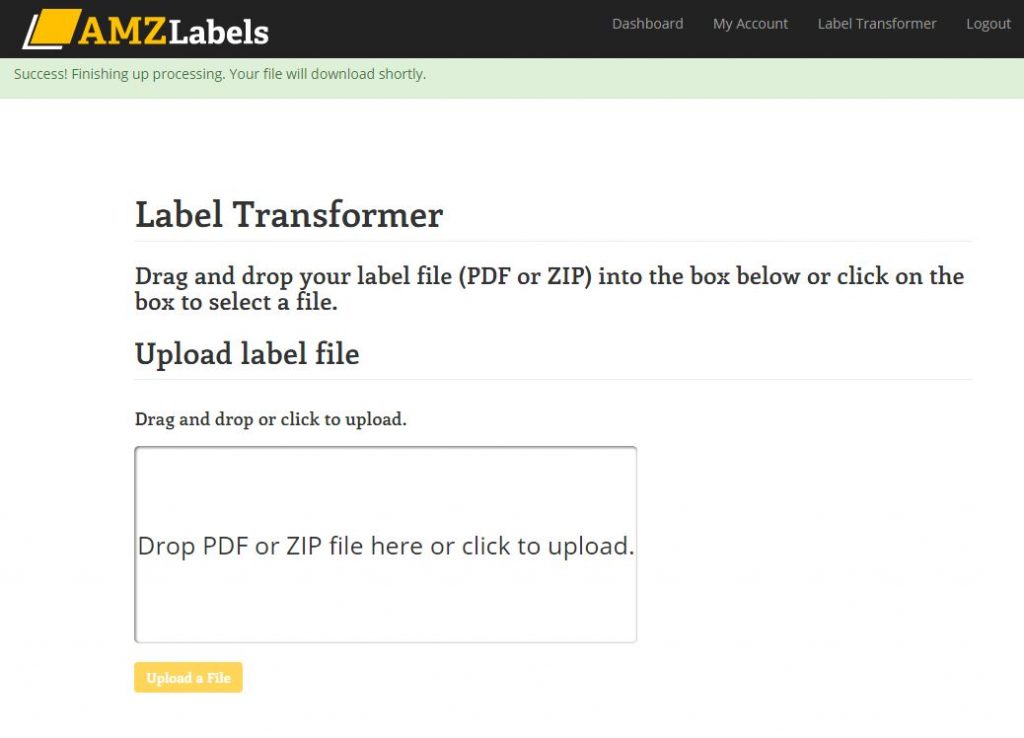
5. Final Result
- Open the file in your favorite (or default) PDF viewer and print!
- Depending on your printer you may want to select “fit to screen” to perfectly center the label.
- For best Amazon label service results, print on a thermal printer on label paper, to save yourself the cost of ink and labor of cutting and taping.